Formatted number entry
While developing an app using Xamarin.Forms I faced the necessity of having a "formatted textbox" where the user could enter a given integer number and have it formatted instantly to a comma separated number, for example: 1234567 → 1,234,567, because our users often found themselves counting the number of zeros they had entered into the small textbox.
This doesn't sound too complicated (and it isn't). Using an Entry we can easily hook up to the TextChanged event and perform the following tasks:
- Stop listening for changes on our
EntryTextproperty - Take the
Entrytext, lets name itoldText - Parse
oldTextinto a number, lets name itnumber - Format
number, and place the formatted text innewText - Set the
Textproperty of our entry tonewText - Start listening for changes on our
EntryTextproperty
I don't want to wire/unwire the event handler every time I use it, so let's create a control that inherits from Entry and override the OnPropertyChanged method:
public class FormattedNumberEntry : Entry
{
protected override void OnPropertyChanged(string propertyName = null)
{
if (nameof(this.Text).Equals(propertyName))
{
if (!_shouldReactToTextChange) return;
_shouldReactToTextChange = false;
var oldText = this.Text;
var number = DumbParse(oldText);
var newText = $"{number:#,###}";
this.Text = newText;
_shouldReactToTextChange = true;
}
base.OnPropertyChanged(propertyName);
}
}
By the way, you see that DumbParse method there? it is just that, a dumb parsing method that ignores non-digit chars:
public static int DumbParse(string input)
{
var number = 0;
int multiply = 1;
for (int i = input.Length - 1; i >= 0; i--)
{
if (Char.IsDigit(input[i]))
{
number += (input[i] - '0') * (multiply);
multiply *= 10;
}
}
return number;
}
This is the final result:

Thhat's it, we're done.
Noooooo, wait.
Even though we may think that our mission was accomplished, our brand new control lacks of a good user experience. For example, see what happens when the user tries to erase a number located in the middle:
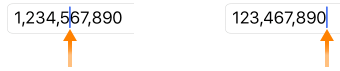
See how the cursor jumps to the end (or start, depends on the platform)? the same happens after writing a number. Let's fix that.
Problem
Entry doesn't have a CursorPosition property so we need to create a simple custom renderer since only at native level the underlying controls expose such information. In this case, we will attach an event handler to each platform specific TextChanged event and inside such handler we need to:
- Stop listening for changes on our control's
Textproperty - Get the current cursor position
- Take the control's text, lets name it
oldText - Parse
oldTextinto a number, lets name itnumber - Format
number, and place the formatted text innewText - Set the
Textproperty of our control tonewText - Calculate the new cursor position
- Set the new cursor position
- Start listening for changes on our control's
Textproperty
iOS
For iOS we will subscribe to the EditingChanged event and work all our magic there:
public class FormattedNumberEntryRenderer : EntryRenderer
{
protected override void OnElementChanged(ElementChangedEventArgs<Entry> e)
{
base.OnElementChanged(e);
if (e.OldElement != null)
{
Control.EditingChanged -= Control_EditingChanged;
}
if (e.NewElement != null)
{
Control.EditingChanged += Control_EditingChanged;
}
}
Now, in the Control_EditingChanged:
var element = ((FormattedNumberEntry)Element);
// Oh boy, thank you internet: http://stackoverflow.com/a/34922332
// 1. Stop listening for changes on our control Text property
if (!element.ShouldReactToTextChanges) return;
element.ShouldReactToTextChanges = false;
// 2. Get the current cursor position
var selectedRange = Control.SelectedTextRange;
// 3. Take the control’s text, lets name it oldText
var oldText = Control.Text;
// 4. Parse oldText into a number, lets name it number
var number = FormattedNumberEntry.DumbParse(oldText);
// 5. Format number, and place the formatted text in newText
var newText = $"{number:#,##0}";
// 6. Set the Text property of our control to newText
Control.Text = newText;
// 7. Calculate the new cursor position
var change = -1 * (oldText.Length - newText.Length);
var newPosition = Control.GetPosition(selectedRange.Start, (nint)change);
// 8. Set the new cursor position
if (newPosition != null) // before we fail miserably
{
Control.SelectedTextRange = Control.GetTextRange(newPosition, newPosition);
}
// 9. Start listening for changes on our control’s Text property
element.ShouldReactToTextChanges = true;
Now works great:

Android
For Android we will subscribe to the AfterTextChanged event and create all the formatting there:
public class FormattedNumberEntryRenderer : EntryRenderer
{
protected override void OnElementChanged(ElementChangedEventArgs<Entry> e)
{
base.OnElementChanged(e);
if (e.OldElement != null)
{
Control.AfterTextChanged -= Control_AfterTextChanged;
}
if (e.NewElement != null)
{
Control.AfterTextChanged += Control_AfterTextChanged;
}
}
And then in the Control_AfterTextChanged implementation:
var element = ((FormattedNumberEntry)Element);
// 1. Stop listening for changes on our control Text property
if (!element.ShouldReactToTextChanges) return;
element.ShouldReactToTextChanges = false;
// 2. Get the current cursor position
var cursorPosition = Control.SelectionStart;
// 3. Take the control’s text, lets name it oldText
var oldText = Control.Text;
// 4. Parse oldText into a number, lets name it number
var number = FormattedNumberEntry.DumbParse(oldText);
// 5. Format number, and place the formatted text in newText
var newText = $"{number:#,##0}";
// 6. Set the Text property of our control to newText
Control.Text = newText;
// 7. Calculate the new cursor position
var change = oldText.Length - newText.Length;
// 8. Set the new cursor position
Control.SetSelection(cursorPosition - change);
// 9. Start listening for changes on our control’s Text property
element.ShouldReactToTextChanges = true;
Here is the final result

Universal Windows Platform
For the Windows platforms we need to handle the TextChanged event:
public class FormattedNumberEntryRenderer : EntryRenderer
{
protected override void OnElementChanged(ElementChangedEventArgs<Entry> e)
{
base.OnElementChanged(e);
if (e.OldElement != null)
{
Control.TextChanged -= Control_TextChanged;
}
if (e.NewElement != null)
{
Control.TextChanged += Control_TextChanged;
}
}
Then in Control_Text changed:
var element = ((FormattedNumberEntry)Element);
// 1. Stop listening for changes on our control Text property
if (!element.ShouldReactToTextChanges) return;
element.ShouldReactToTextChanges = false;
// 2. Get the current cursor position
var cursorPosition = Control.SelectionStart;
// 3. Take the control’s text, lets name it oldText
var oldText = Control.Text;
// 4. Parse oldText into a number, lets name it number
var number = FormattedNumberEntry.DumbParse(oldText);
// 5. Format number, and place the formatted text in newText
var newText = $"{number:#,##0}";
// 6. Set the Text property of our control to newText
Control.Text = newText;
// 7. Calculate the new cursor position
var change = -1 * (oldText.Length - newText.Length);
if (cursorPosition + change < 0)
change = 0;
// 8. Set the new cursor position
Control.SelectionStart = cursorPosition + change;
// 9. Start listening for changes on our control’s Text property
element.ShouldReactToTextChanges = true;
And voilà:

Wrapping up
I know, I know, it might seem like a lot of code for such a simple task, yet, I couldn't find how to do it "natively" let alone using Forms. This kind of small details improve the user experience of our apps and aren't too complicated to implement. As always, feel free to browse the code (available on GitHub) or tweemail me if in doubt.
Future improvements
This control isn't perfect, it has a lot of room for improvements:
- Modify the parsing algorithm to allow bigger numbers to be input
- Allow decimal numbers
- Save at control level the parsed number. Currently anyone interested in getting the integer value from the control will have to parse the text.
- The convert-to-string method may have issues with globalization
So go ahead and have cross-platform fun.